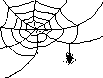 JWeb
JWeb
Contents
- INTRODUCTION
- OVERVIEW
- OPERATIONS
- WHATS NEW
- INSTALLATION ON LINUX
- FAQ for SPIDER and Web
JWeb is a graphical point-and-click user interface for displaying
and interacting with
SPIDER
images.
JWeb is written in "JAVA" using Java Advance Imaging (JAI)
and runs on Linuxsystems.
JWeb was developed by Dr. Bimal Rath and contains more than 16,000 lines
of code.
To visualize and analyze SPIDER images using JWeb, the implemented operations have been
divided into three categories e.g.
1) operations permitted on a single image
2) operations permitted on a set of images
3) operations permitted on a volume
The relevant available operations are accessible after the desired image or
image series or the volume is opened.
The opening GUI of JWeb contains menus to open a 2D image, or a series of 2D images
or a volume. Output message window is also contained within it.
Two different kinds of parameter settings have been implemented in JWeb. One is,
"Global Settings" and the other is "Local Settings". By using the "Options" menu
in the opening GUI of JWeb, "Global Settings" can be set. As a result of which, all
images displayed there after will have the same size and same contrast range.
However, each image object will have an EDIT menu which can be used to override the
global settings.
In most cases, in a JWeb GUI, when a desired option is selected by clicking on a
check box or clicking on a radio button, the relevant sub-options are enabled and the
rest are disabled.
As described earlier, the Operations are grouped under 3 main categories:
Image Operations,
Image Series Operations,
Volume Operations,
- Image Operations
- File
Saves file in the following formats (Saves the gray scale value) :
- SPIDER
- RAW
- BMP
- JPEG
- PNG
- PNM
- TIFF
- EDIT
Manipulates the image using following sub-menus:
- TRANSLATE : moves the image in X and Y direction
- RESIZE : changes the display size of the image
- CONTRAST : changes the contrast of the image
- WINDOW : can window an image using options, (1) Interactive,
(2) Fixed Size, and (3) Specified Co-ordinate
- ANALYSIS
Analyses and manipulates the image using following sub-menus:
- PIXEL : outputs (1) Screen Value, (2) File Value. Can draw markers.
Information about the pixel value and X,Y position of the marker can be
written to a SPIDER document file.
- ANNOTATE : Reads a SPIDER document file and draws markers at the positions
read from the document file.
- MARKER : Draws markers on an image and writes the positional infomation on to a
SPIDER document file. Used for marker picking for Tomography purposes.
- HISTOGRAM : Displays histogram of the image.
- DISTANCE : Sets of distances from connecting points OR sets of distances from a
single point on the image can be measured. Relevant information can be saved onto
a document file.
- MASK : A mask can be created interactively by using this menu.
- Image Series Operations
- MONTAGE
Displays a series of image as montage. The image series can be treated as
a volume by clicking on the "Treat as Volume" check box (The images are treated
as Z-slices of the volume).
- SLIDE
Shows individual images in a single image window. Images are updated by
moving a slider in the GUI. The image series can be treated as
a volume by clicking on the "Treat as Volume" check box (The images are treated
as Z-slices of the volume).
- MOVIE
Shows a movie of the images in "one-way" or "two-way" mode. Delay time can be set
using a slider. The image series can be treated as a volume by clicking on the
"Treat as Volume" check box (The images are treated as Z-slices of the volume).
- CATEGORIZE
Mostly used to pick particles for single particle reconstruction work. There
are two ways one can pick particles. 1) Pick Individual Particles - By clicking on individual images to select
particles, 2) Pick A Set of Particles - By clicking on the first and last image of a stretch of good particles.
.
- MARKERS
Mostly used to pick markers for tomographic reconstruction work. Markers on a
series of images are picked and the co-ordinates are saved onto a SPIDER document
file. Deleting, moving and renumbering of markers can be easily accomplished.
- Volume Operations
- MONTAGE
Displays slices of the volume as montage.
- SLICER
Displays individual slices on a single image window. Slices are updated by
moving a slider in the GUI.
- MOVIE
Shows movie of the slices in "one-way" or "two-way" mode. Delay time can be set
using a slider.
- SURFACE
Constructs and displays surface of a volume. Threshold, contribution from
depth versus surface reflectivity and Eulerian rotation angles can be set in the
GUI. Euler angle convention used are same as used in SPIDER. A movie option can
be selected to display and save a sequence of frames at different thresholds or
at different rotation angles.
Source: jweb.html
Last update: 01/25/17
Bimal Rath