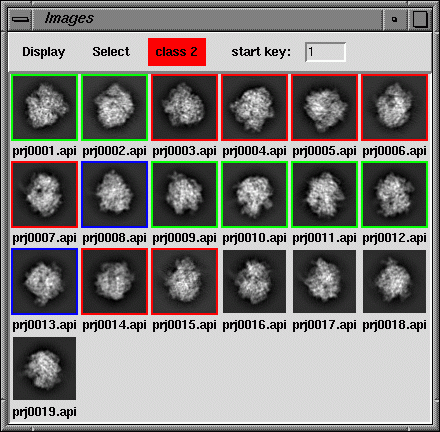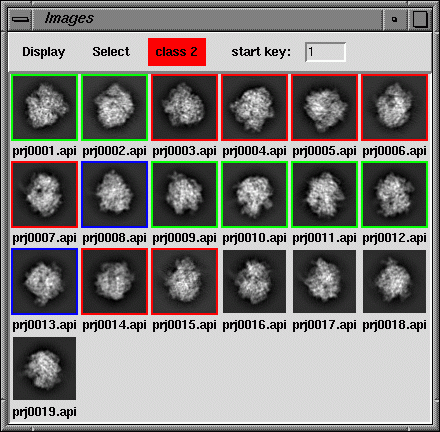View a montage of Spider images - montage.py
Usage: montage.py files.*
Display a set of Spider images. You can assign images to classes and save your selections to a document file.
- Select a class number in the class menu.
- Clicking on images assigns them to that class and puts a colored border around them..
- You can always change a selection to a different class or even deselect an image..
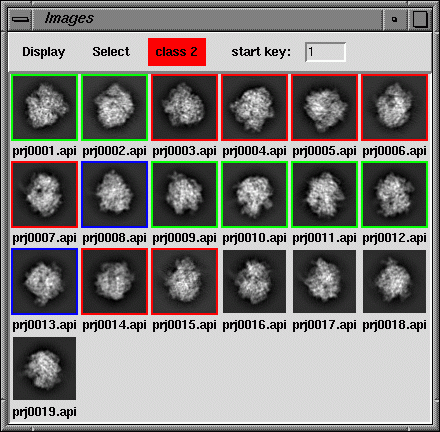
The menus
- Display
- No. of columns: Changes the number of columns used to display images
- Show filenames: Turns filenames on/off
- Image size: Increases or reduces image display size
- For more control over image size, contrast adjustment, and image statistics,
use Web.
- Select
- Save selections: Prompts the user to enter a doc file name for saving results.
- Add a class: Increases the number of classes
- Class
- Select from a list of color-coded classes. Image gets assigned the class number.
- Start key
- Enter starting key for the output doc file.
If the start key is 123, and the above classes are assigned, the doc file will
look similar to this:
; File_number Class
123 2 1.00000 1.00000
124 2 2.00000 1.00000
125 2 3.00000 2.00000
126 2 4.00000 2.00000
127 2 5.00000 2.00000
128 2 6.00000 2.00000
129 2 7.00000 2.00000
130 2 8.00000 3.00000
131 2 9.00000 1.00000
132 2 10.00000 1.00000
133 2 11.00000 1.00000
134 2 12.00000 1.00000
135 2 13.00000 3.00000
136 2 14.00000 2.00000
137 2 15.00000 2.00000
138 2 16.00000 0.00000
139 2 17.00000 0.00000
140 2 18.00000 0.00000
141 2 19.00000 0.00000
Back to index