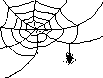 JWeb : Installation on Windows
JWeb : Installation on Windows
- INTRODUCTION
JWeb is a point-and-click interface for display and interaction
with SPIDER images and data written by Dr. Bimal Rath.
JWeb is a Java application which was developed and tested on Linux &
Windows computers.
- LOADING JWeb
- Create a directory in desired location for JWeb,
hereafter referred to as: JWEB_DIR
- If you already have a
download of
SPIDER/Web on a location accessible to your Windows machine copy the
files from that location's: spider/web/jweb/win to
JWEB_DIR/win.
- If you do not have an accessible source of SPIDER/Web you can
Download and
install
the SPIDER/Web distribution using WinZip or a similar Windows
utility, and place it in an appropriate location: PARENT-DIR.
Then navigate to SPIDER's web/jweb/win directory.
- INSTALLATION
- Install the Java Run Time Environment
- Double click on:
j2re-1_4_2_06-windows-i586-p.exe
- Agree to license terms by clicking on YES.
- Install the Java Advanced Imaging Run Time Environment
- Double click on:
jai-1_1_2_01-lib-windows-i586-jre.exe
- Click on: NEXT
- Agree to license terms by clicking on YES.
- Install the software at default location by clicking on
NEXT.
- Add win.WEB.jar file to CLASSPATH
(Note: You may need administrator's privilage to edit the CLASSPATH variable)
- Click on START.
- Move cursor to SETTINGS.
- Click on CONTROL PANEL.
- Double click on SYSTEM.
- Set CLASSPATH.
-
For Windows2000
- Click on ADVANCED.
- Click on ENVIRONMENT VARIABLES.
- If CLASSPATH variable is already defined:
- Click on CLASSPATH.
- Click on EDIT.
- Append the location of the JWeb files in the
VARIABLE VALUE field.
E.g. C:\WINNT\system32;C:\JWEB\win.WEB.jar
Note: Here the win.WEB.jar file was downloaded to: C:\JWEB\ and
CLASSPATH variable was already defined as:
C:\WINNT\system32
- If CLASSPATH variable is not already defined:
- Inside the SYSTEM VARIABLES menu click on NEW
- For VARIABLE NAME type: CLASSPATH
- Type the location of the JWeb files in the
VARIABLE VALUE field.
E.g. C:\JWEB\win.WEB.jar
- Click on OK.
- Click on OK.
- Click on OK.
- Create shortcut to start JWeb with desired run-time
memory allocation.
- Right click mouse in an empty area of desktop
and select menu item: NEW.
- Click on SHORTCUT.
- Enter location of JWeb startup file:
JWEB_DIR\jweb.cmd
E.g.: C:\JWEB\jweb.cmd
- Click on NEXT.
- Click on FINISH.
- Note: in: C:\JWEB\jweb.cmd the value: 512m represents the
maximum megabytes memory allowed for this JAVA application.
If your machine has more or less installed memory, you should
change it accordingly.
TESTING
Test JWeb :
- Double click on JWeb to start.
- USE MOUSE TO SELECT MENU ITEMS FROM PULL-DOWN MENUS
- Further information on the use of JWeb is given in the
JWeb manual.
Source: jweb-inst-win.html
Last update: 5/08/13