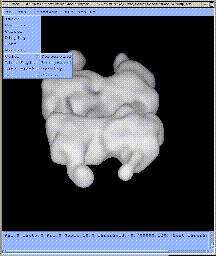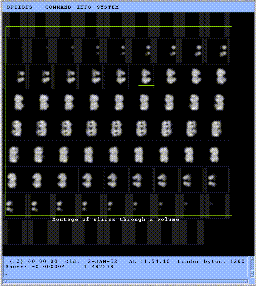Web is a graphical user interface for displaying and interacting
with SPIDER
format images. It contains more than 50,000 lines of "C" code,
running under X-Windows/Motif, and has been in use since 1990.
It was developed at the
Wadsworth Center in
Albany, New York by ArDean Leith
with contributions from: L. Odesanya, Y.H. Li, M. Ladjadj,
A. Dent, M. Radermacher, P. Penczek, J. Frank, and J. Bollinger.
USAGE
Certain variables in Web can be initialized from
Command Line Arguments
or in your Xt Resource files.
Operations are grouped under five main menu headings:
| OPTIONS | Alter the way information is displayed during a session. |
| COMMANDS | Operations which display or analyze 2D or 3D images. |
| EDIT | Operations which edit 2D or 3D images. |
| INFO | Information on workstation and Web capabilities. |
| SYSTEM | Settings for file names and for exiting the application |
Additionally the main menu has an area for often used operations:
| IMAGE | Display image/volume |
| CLEAR | Clear images |
| EXIT | Exit Web |
| CONTRAST | Set contrast |
| SCALING | Set image scaling (size) |
Operations are selected by pointing at the relevant menu heading and
then selecting the menu sub-option (and sub-sub-option) using the left
mouse button.
- OPTIONS
- Image
Alters image display charactaristics:
- Left & top margin around image display area
- X & Y margin around each image
- Size reduction for image display (-2 is a
magnification of 2X)
- Montage movie flag (keeps next image
in same location as current image)
- List file names below images
- Start new row or screen of images
- Toggle for listing files in file-selector
(toggle off if you have hundreds of files!)
- Contrast
Enhances contrast of image using thresholding.
- Cursor
Selects cursor style from a pallette.
- Display
Turns off scrolling text window.
- Font
- Selects font for drawing text.
- Magnify
Sets magnification area and magnification factor.
- Color
Selects color for graphics characteristics:
| Foreground | Color for graphics lines, text, etc. |
| Background | Color for image & graphics surround |
| Overlay | Color for Overlay (masking) |
| Cursor | Color for cursor |
| Cursor outline | Color for cursor border |
- Line Style
Alters line style (in some operations)
- Line Width
Alters line width (in some operations)
- COMMANDS
- Clear
Clears screen.
- Image
Shows an image. Will try to place the image
on the screen so that it does not overlap previous images.
- Montage
Shows a montage of 2-D images or 3-D slices or a stack. For 3-D slices
the first slice in the file is z = 1 (a right-handed
coordinate system).
- x-slices have y-axis horizontal (y=1 at left)
and z-axis vertical (z=1 at top), starting with x = 1.
- y-slices have x-axis horizontal (x=1 at left)
and z-axis vertical (z=1 at top), starting with y = 1.
- z-slices have x-axis horizontal (x=1 at left)
and y-axis vertical (y=1 at top), starting with z = 1.
Use the movie toggle in the Image Option menu to force all
images to be displayed at the same location.
- Surface
Does a fast surface display from a 3D file. User can
specify surface level (threshold), contribution from
depth versus surface reflectivity, scaling, and rotation.
A movie option creates frames of a rotation sequence.
Further details.
- Shift
Pans previously displayed image within its original
display area. Can be used for images too large for the Web
window.
- Annotate
Draws circles and numerical labels on top of
an image. Positions for circles and values for labels are
read from a SPIDER document file. User can specify
registers for x & y coordinates and label.
- Categorize
Displays montage of individule or stacked images. Asks for new
SPIDER document file name. User can assign a category
to each image using mouse to select images. The
category is toggled using the middle mouse button.
Categories and file numbers are stored in a document file.
Further details.
- Colored Surface
Does fast surface display of 3D file.
Colors surface according to values found in a second
3D file. Specify surface level, contribution from
depth and surface reflectivity, and number of colors.
The values in the color volume are divided into the
specified number of colors. A private color-map can be
used to alter the correspondence between colors and
intensities in the color volume. Can only handle less than
six colors.
Further details.
- Convolve
Does some discrete
convolutions on an image.
- Corr-map
Displays correspondance map. Can
then outline areas and query images found within areas.
Further details.
- Dendrogram
Performs a "dendrogram" plot with input taken
from a SPIDER
CL CLA operation
document file. Can also display the averaged images of
a given threshold setting.
- Distance
Interactively queries a pair of pixel
locations to determine their separation distance. Can
record distances in a document file. Can record up to
six distances from each starting point on a line of the
document file.
- General filter
Interactively masks a power spectrum image to create
a general Fourier filter. This filter file can then
be multipled by a Fourier file for filtering. The
mask is Gaussian and the radius can be specified.
Further details.
- Histogram
Draws image histogram on screen.
- Magnify
Interactively magnifies an area of the screen.
- Markers
Interactively selects marker
locations and stores locations relative to image in a SPIDER
document file.
Further details.
- Mask
Interactively draws polygons
on screen to make a binary mask image. The mask image is stored
in a file. This mask file can then be used in SPIDER
for masking a grey scale image by multiplication.
Will fail if the file to be masked is larger than window.
- Montage from doc. file
Makes a montage of individule or stacked 2-D images by looking up the
image numbers in a document file. The image numbers must be
in the first register (not keys) in the document file.
All images must have same prefix in their name
(e.g. IMA***.DAT).
Further details.
- Movie
Displays a movie from a series of images.
Further details.
- Tilted Particles
Interactively selects coordinates from
an untilted/tilted pair of micrographs, determines tilt
angle and tilt-axis direction by a least-square fit of
all selected particle locations.
Further details.
- CTF from Document file
Interactively study CTF plot.
Further details.
- Pixel
Queries a pixel for location and color. Can
place pixel location, color index value, in
a document file.
- Pixel within
Queries a pixel for location within image, screen intensity,
and pixels intensity in file. Can these values in
a document file. Also used for
interactive particle selection.
- Power Spectrum
Shows a power spectrum of enclosed area in
a user drawn window. The spectrum is from screen data not
file data. Does not work properly for some window sizes!
- Profile
Displays the profile of image intensities along a row
or column.
Further details.
- Reflections
Interactively picks reflections from a
diffraction pattern and places indices and locations in
a document file.
- SIRDS
Creates and displays a "single image
relative displacement stereogram" from a volume.
- EDIT
- Bars
Draws horizontal or vertical bars on screen
using previously set foreground color.
- Drill-n-fill
Interactively edits a volume while viewing a
surface view of volume. Volume is viewed along X axis.
Surface view is same as surface operation. Mouse buttons
control movement of a tool which drills or fills areas of
the volume.
Further details.
- Lines
Draws lines on screen using previously set foreground color.
- Text
Draws text on screen using previously set foreground color.
- Draw Boxes
Draws boxes on screen using previously set foreground color.
- Move Area
Moves or copies an area of the screen from
one position to another. Useful also for editing labels,
etc. for photography.
- Window Last File
Interactively windows a displayed file and
saves window from original file in a new SPIDER image file.
- INFO
- X info
Prints some debugging information in terminal window.
- SYSTEM
- File Extension
Sets extension to associate with file names e.g. DAT
- Current Directory
Sets current working directory. File
searches begin from here.
- File Pattern
Selects pattern to use in searching for files eg. T*ST**0
- EXIT
Stops Web and closes Web window.