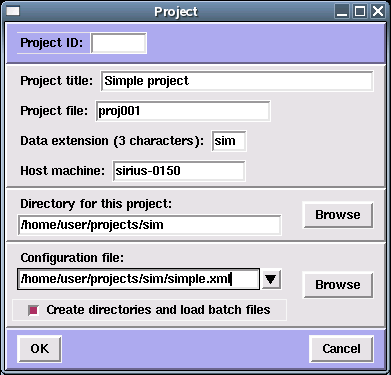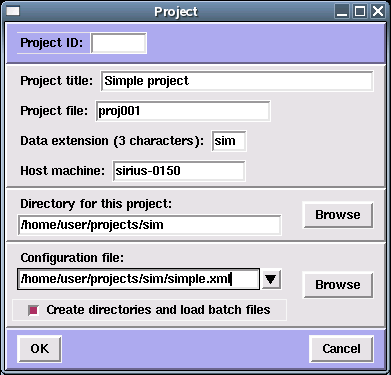Spire Projects
Starting a new project
Opening an old project
Edit: changing the attributes of a project
The project file
Informally, a project refers to processing a particular set of data to
produce a reconstructed volume.
Spire saves information about the current project to a project file,
which is a Python
"shelve" object.
A project in Spire consists of:
- input files,
- e.g., micrographs, a reference volume, noise template, etc.
- a set of Procedure programs,
- e.g., the Procedure files for
Single Particle Reconstruction, and other
techniques
- a configuration file, which specifies:
- directory structure & location of Procedure files,
- organization of the GUI into dialogs,
- the project file itself.
After several Procedure files have been run and their outputs
saved, a project also contains
- a run list of all successfully executed Procedure files,
- a set of output files associated with each Procedure "run"
Starting a new project in Spire
Under the Project menu, select New. This opens the Project window.
If you are using an external project database, the
Project ID is the key number for this project in the database. If the
project database already has some information about the project, Spire will
attempt to fetch this information.
NB: changes made to Spire project will
not automatically transfer to the external project database. Spire can only make
such changes with the upload utility.
If you are not using a project database, leave the Project ID blank.
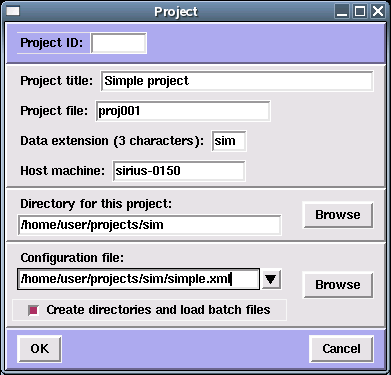 The project form pops up with the following entries (some of these may
have been obtained from the external database):
The project form pops up with the following entries (some of these may
have been obtained from the external database):
- Project title
- Enter a brief descriptive title of this project.
- Project file
- A filename to store project information. E.g., if the Project ID is 123,
you can call this file proj123
The project file name must NOT have an extension!
After this, you can start up Spire with the command
spire proj123
- Data extension
- The SPIDER data extension (3 characters).
- Host machine
- The name of the computer you wish to execute the SPIDER program.
If the project host machine is not the same as the computer the user is
currently logged into, Spire will execute SPIDER commands remotely.
- Directory for project
- The working directory for the project, hereafter called the
project directory.
You can use the Browse button to select a directory.
NB, earlier versions of Spire suggested a 3-letter directory named after
the project data
extension. This no longer occurs in version 1.5.3
- Configuration file
- An XML file that specifies the source Procedure files, the directory structure,
and some graphical interface information for this project. See
config.html for details.
- Create directories and load Procedure files
- You should always check this if you're starting a new project, and intend
to run anything.
When you click "OK", Spire
- creates the project directory and subdirectories,
- copies Procedure files from the source directory to the project directory,
- creates the project file in the project directory, and makes a local
copy of the configuration file,
- creates additional menus in the top menu bar, Dialogs and
Procedure files,
- opens up a form for Project Parameters.
Opening an old project
Start up Spire with the project file on the command-line:
Spire project_file
Or, under the Project menu, select Open, and select
the project file.
Editing a project
Under the Project menu, select Edit, and make the desired
changes to the project file.
You can reload a new set of Procedure files by checking the
"Create directories and load Procedure files" box.
The project file
Spire saves information about the current project to a project file.
To view the current state of the project, under Commands menu,
select View project. A table lists the SPIDER Procedure files that have
been run for this project. The output files for each Procedure file can
also be viewed.