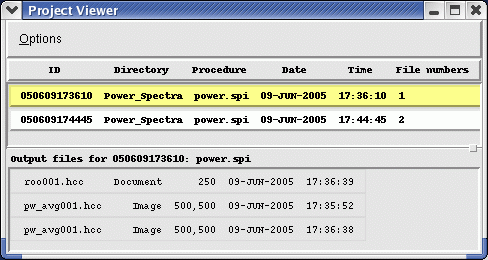Running Spider procedure files in Spire
The process window
A Spire procedure Run
The Project Viewer
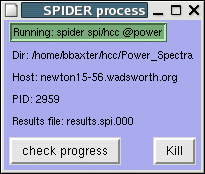 A Spider procedure file can be launched by
A Spider procedure file can be launched by
1) clicking its button in a dialog window, or
2) selecting it under the procedure files menu, or
3) the "Execute" button in the procedure form.
The executed Unix command appears in Spire's main window,
along with standard output and any error messages from Spider. A Spider process window
(left) opens with some information about the process.
The "check progress" button opens a text window displaying the last few lines of the
results file. The actual number of
lines displayed is set in Options/Preferences.
The "Kill" button terminates the Spider process with the Unix command kill -9 pid,
where pid is the process ID.
If the procedure file terminates successfully, Spire reads the results file to see what new files
were created, and adds the file names to the project file. If there is an error, Spire prints
the last few lines of the results file (up to the last .OPERATION line) in the main window.
procedure runs
A procedure run refers to any successfully completed Spider procedure file execution whose
results are added to the project.
Each procedure run is given a unique Run ID (a 12-digit number corresponding to the
current date and time).
Thus the same procedure file can be executed repeatedly, with different input files -
each execution is considered a separate procedure run.
If a procedure file is executed with the same input files, the new outputs will overwrite
the old outputs.
The Project Viewer
Spire saves the output files of each procedure run in a project file. Under the Commands menu,
select View project. This brings
up the Project Viewer with completed procedure runs in the upper window. Clicking on a procedure run in the
upper window displays the output files for that procedure in the lower window.
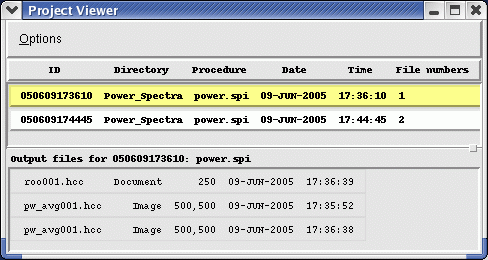
Clicking on an output file displays it. By default, image files are displayed in
Jweb,
although other image viewers may be selected. Ddocuments are displayed in a text editor.




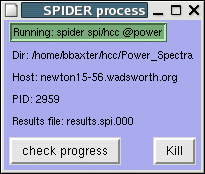 A Spider procedure file can be launched by
A Spider procedure file can be launched by